C-CDA v2.1 (EHR)
You can now send and receive Consolidated-Clinical Document Architecture (CCDA) files in accordance with the HL7 C-CDA Release 2.1.
New and updated sections of C-CDA documents include:
- Encounters
- Mental Status
- Goals
- Health Concerns
- Medical Equipment
- Care Team Information
- Plan of Treatment (Plan of Care)
- Medications (now includes RxNorm number)
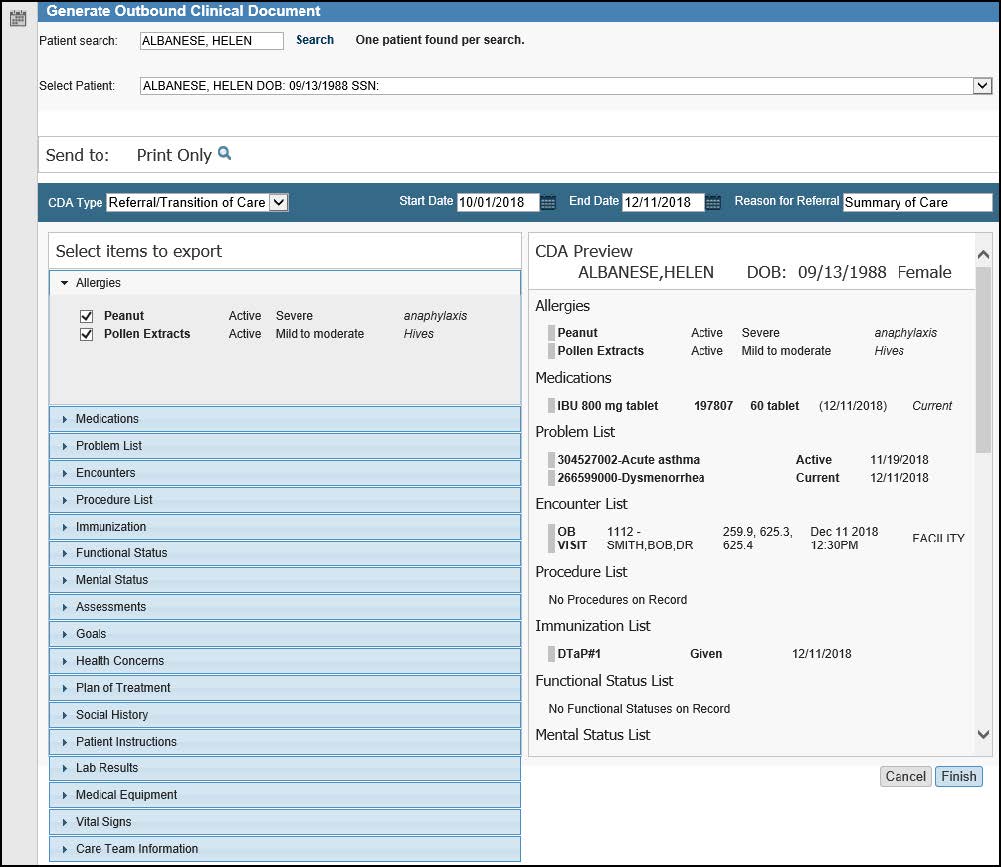
To import patient clinical information:
Go to Tools | Inbound CIE.
To send patient clinical information:
Go to Tools | Outbound CIE.
Dashboard (EHR)
We have updated the Dashboard Message Donut and Schedule.
Messages Donut
The Messages donut now always displays on the Dashboard.
Previously you could hide the Messages donut on the Customize Dashboard and Patient Chart screen.
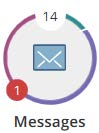
Dashboard Schedule
You can record reasons for canceled appointments.
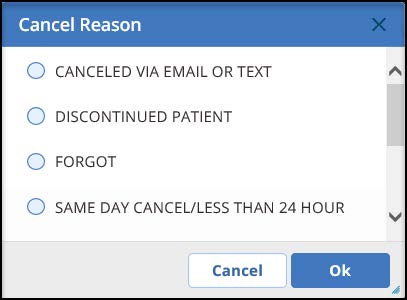
-
- Click an appointment on the Dashboard Schedule.
- Click Cancel to open the Cancel Reason screen.
- Select a reason and click Ok.
Cancel reasons can also be viewed when you run the Canceled/No Show Visits report in PM.
Immunizations (EHR)
We are happy to announce two enhancements to the Record Immunizations screen in EHR:
- Exclude from Immunization Report
- Back Date Lot Code Expiration Date
Go to EHR | select a patient | click the Immunizations ![]() icon | click the Immunizations tab.
icon | click the Immunizations tab.
Exclude from Immunization Report
You can now exclude immunizations from the Immunization Report using the new Exclude from Immunization Report check box.
The check box is found on the following screens:
- Record Immunizations screen
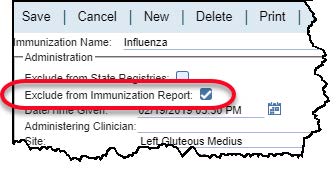
- Immunizations Setup screen
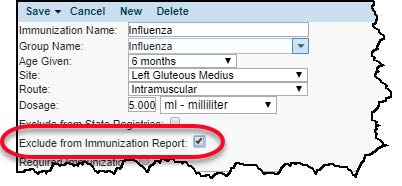
The default setting for the Exclude from Immunizations Report check box is cleared.
Back Date Lot Code Expiration Date
You can now back date Lot Code Expiration dates on the Record Immunizations screen in cases where the expiration date is equal to or after the Given Date. This enhancement allows for documenting immunizations after-the-fact where the expiration date was valid at the time the immunization was given but expired prior to being documented.
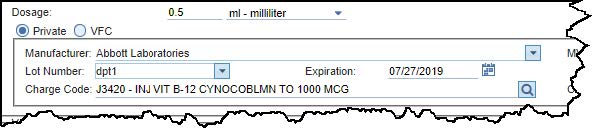
Master Files (PM)
Custom Claim Fields
We have added a new Roll Up Revenue Code on x12 custom claim field so you can activate specific carriers for institutional electronic claims rollup. You must set up each carrier to do electronic claims rollup.
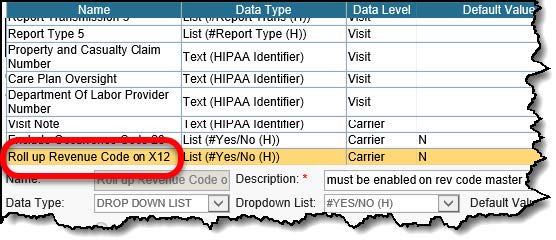
Set up a Carrier for Electronic Claims Rollup
Setting up a carrier for electronic claims is a two-step process.
- Activate the custom claim field.
- Activate rollup for the carrier.
Activate the Custom Claim Field
Go to Master Files | Custom Data Setup | Custom Claim Fields
- Click Roll up Revenue Code on x12 in the custom claim fields list and select the Active check box.
- Click Save.
Activate Rollup for the Carrier
Go to Master Files | Carriers | Carriers.
- Select a carrier.
- Click Claim Fields to open the Carrier Custom Claim Fields screen.
- Set the Roll Up Revenue Code on x12 drop-down to Yes.
Note: The Roll Up Revenue Code on x12 drop-down is only available after you activate it.
- Click Save and Close.
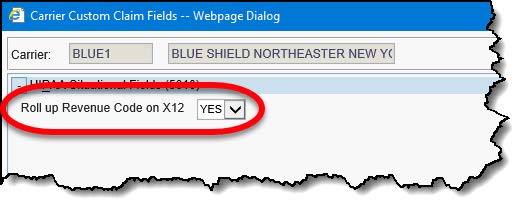
Reports (PM)
Provider Appointments with Patient Characteristics Report
Use the new Provider Appointments with Patient Characteristics report daily to get a list of a provider’s scheduled appointments and the demographic information, including sexual orientation, gender identity, and ethnicity. This report generates a detailed list of a provider’s scheduled appointments so they can manage their day’s workflow. The report is especially helpful for offices that do not have a computer at each desk or clinical workstation.
This report provides a listing of all appointments scheduled for a particular provider for a specified date. The information given includes the time of appointment, patient, patient’s age, ethnicity, gender identity, sexual orientation, home phone #, chart #, appointment type, column name, and any comments created during the creation of the appointment.
Go to Reports | Appointments | Provider Appointments with Patient Characteristics.

System Defaults (PM)
Grid Export Enabled System Default
You can now export select master files to a CSV file. Set the new Grid Export Enabled system default to Yes to display an Export button in associated master files.
The default setting is No.
Go to Utilities | System Defaults | Reports.
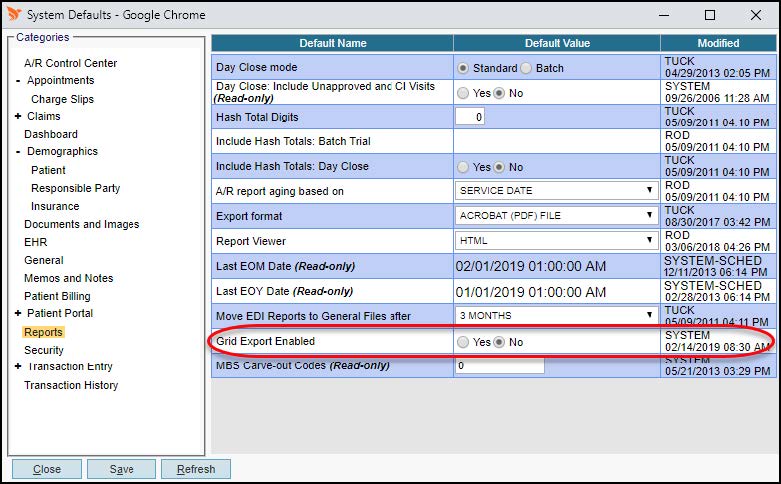
You can export the following master files:
- Actions Codes – Collections
- Action Codes – Denial Tracking
- Charge Code Category
- Denial Categories
- Payment Codes
- Revenue Codes
- Write Off Codes
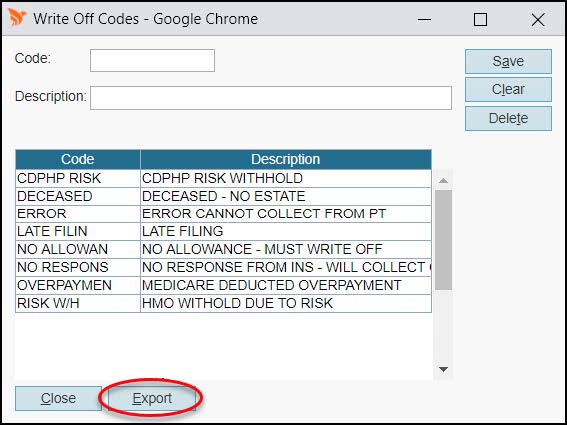
Patient Financial Class Field Update
You can now save the Financial Class system default field as blank. When this system default is saved as blank, the Financial Class field on the Patient Information screen defaults to blank when creating new patient records.
Go to Utilities | System Defaults | Demographics | Patient.
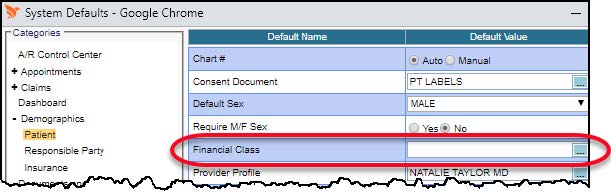
Tools (EHR)
Removed PQRI Alert Tool
We have sunset the PQRI Alert tool from EHR. Users that have enabled the alert tool will no longer see options in Charge Slip User Preferences or prompts when saving charge slips.
Per the CMS website, 2016 was the last program year for PQRS, as it has now transitioned to the MIPS Quality Category under the Quality Payment Program. We have provided new features to capture quality measures using AdvancedCQM and the soon-to-be-released Registry measure option.
User Management (PM)
You can now create and modify users and roles from one comprehensive User Management screen. The new screen displays information in an easy to read format, integrating two office management functions for a more streamlined workflow. Use the new screen to manage both User Setup and Role Setup.
The new User Management feature will be released in stages over the next several weeks.
User Setup
Go to Utilities | User Management | select the User Setup tab.
New User Setup features in the User Management screen include:
-
- Two Administrator types are now available:
- Full Administrator – Users who were previously assigned the Administrator check box in the legacy User Setup screen, are now assigned the Full Administrator type and still have all the same privileges.
- User Administrator – We have added a new administrator user type, User Administrator. This administrator user can access and use the User Setup screen but has read-only privileges in the Role Setup screen. In addition, the User Administrator cannot assign an administrator type.
- Data file Export feature to download and track User Setup information.
- User Setup grid displays two new statuses:
- Locked – Can now see if the user is locked out
- Two-factor Authentication – For future use.
- Sign-off passwords in EHR require three-digits.
- Use new Action Icons to copy, delete, and export.
- Two Administrator types are now available:
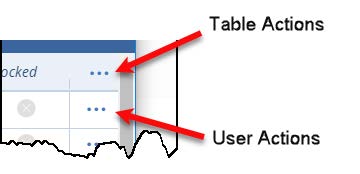
- Click the Create User icon
 or create a new or modify an existing user.
or create a new or modify an existing user.
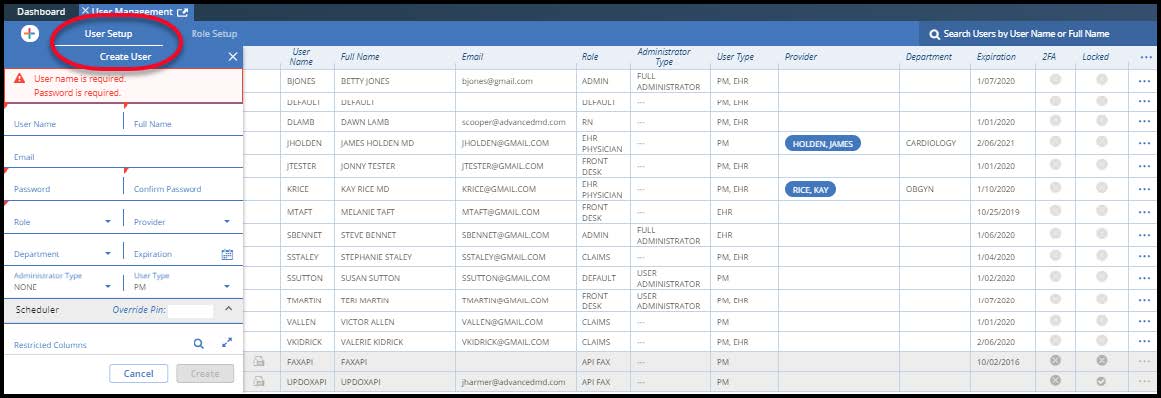
Role Setup
Go to Utilities | User Management | select the User Setup tab.
New Role Setup features include:
- Data file Export feature to download and track Role Setup information.
- Use Action Icons to copy, delete, and export.
- Click the Create Role icon
 or create a new or modify an existing role.
or create a new or modify an existing role.
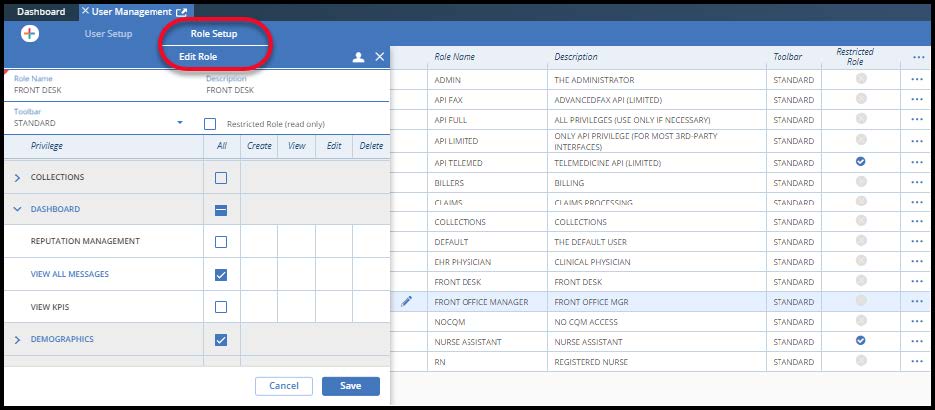
Video Training Library (EHR)
The following video has been updated:
- ePrescribing
Includes new alternates workflow and formulary benefits information.
Bug Fixes (PM/EHR/Patient Portal)
We have updated the system with the following fixes:
- Issue 13230 – Users can now access documents with or without Active X controls turned on in the office key. (PM)
- Issue 13370 – You can now tab to the Service Date Field on the Institutional Chart Entry screen. (PM)
- Issue 13563 – Batches now auto-close as expected in CBO End of Day Close, when batch total is $0. (PM)
- Issue 13583 – Patient Education URL links no longer give errors in Internet Explorer and Chrome. (EHR)
- Issue 13616 – Fix for a specific key where you couldn’t save a note when Last 2 Weeks was selected. (EHR)
- Issue 13622 – Patient photos are now displaying in the Patient Portal. (Patient Portal)
- Issue 13646 – You can now print the entire scheduler in EHR. (EHR)
- Issue 13668 – Documents and images from EHR are now displaying in the Patient Portal and are no longer causing a 404 error. (EHR)
- Issue 13717 – Voice reminders are no longer spelling out the city of the facility location instead of saying it. (PM)
- Issue 13735 – You can now sign off on chart items that were receiving 403 errors. (EHR)
- Issue 13800 – Notes v1 now display new word merge documents. (EHR)

